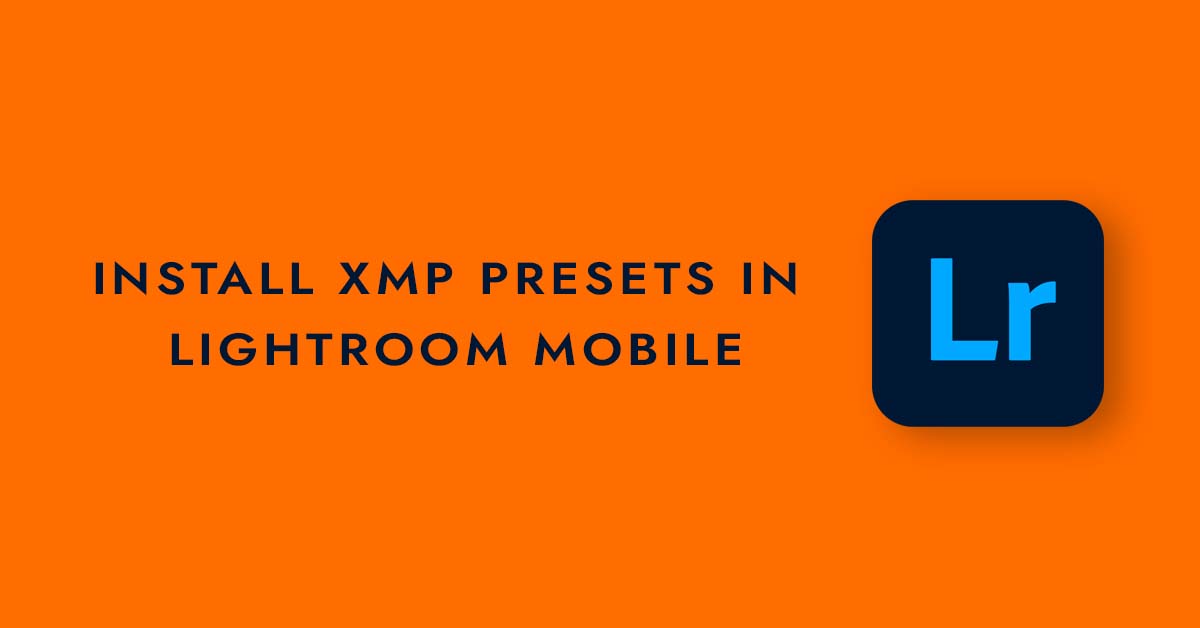When it comes to photo editing, presets can be a huge time-saver. But while many people think that you can’t use XMP presets in Lightroom mobile, the truth is that it’s actually quite easy to do. In this article, we’ll walk you through the process step by step, so you can start using your favorite presets on the go. So, let’s take a closer look at how to install XMP presets in Lightroom mobile and start enhancing your photos today!
How to Import XMP Presets in Lightroom Mobile
By following these step-by-step instructions, you’ll be able to use your XMP presets on both Android and iOS devices in no time.
1. Download the XMP preset file to your mobile device or tablet.
2. Open Adobe Lightroom mobile and find the photo you want to edit.
3. Click on the Presets icon in the Menu
4. Tap the 3 dots at the top and choose import preset
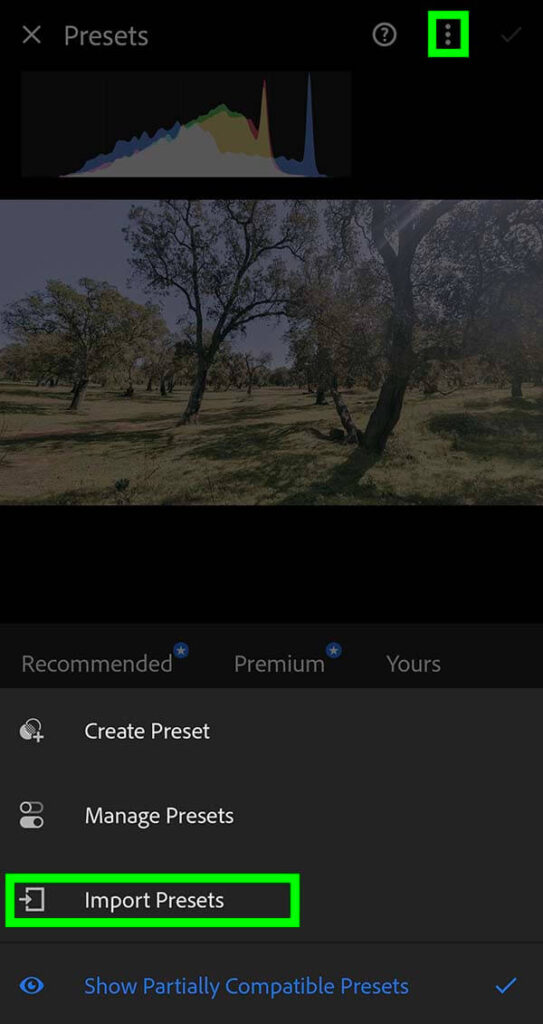
5. Now locate your XMP preset you want to apply and click on it.
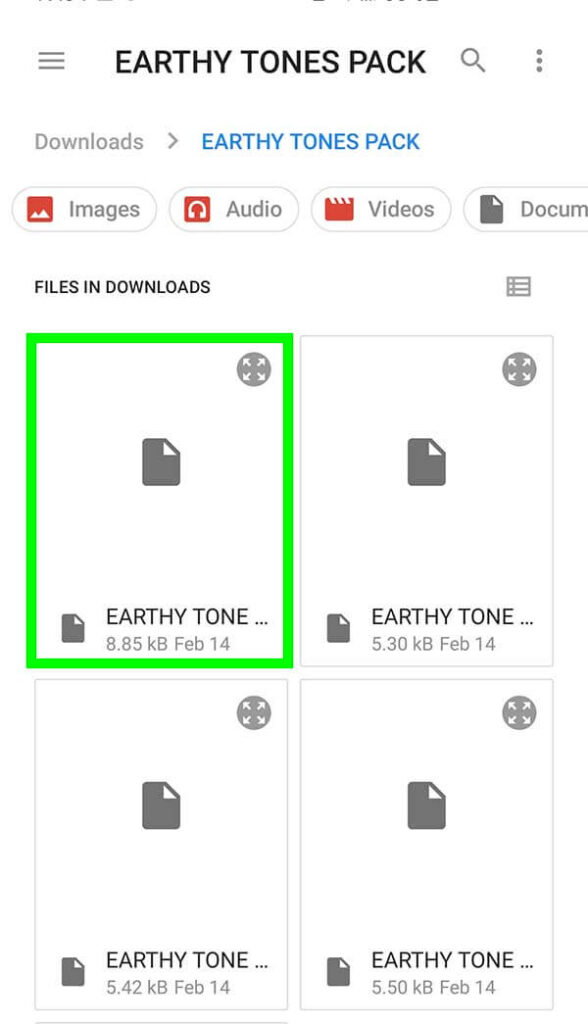
6. Once you installed the preset on Lightroom mobile, you can find it in the user presets folder.
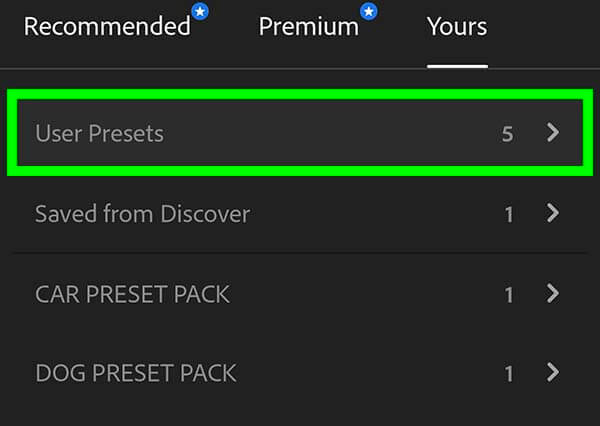
7. Finally click on the preset and hit the check icon at the top.
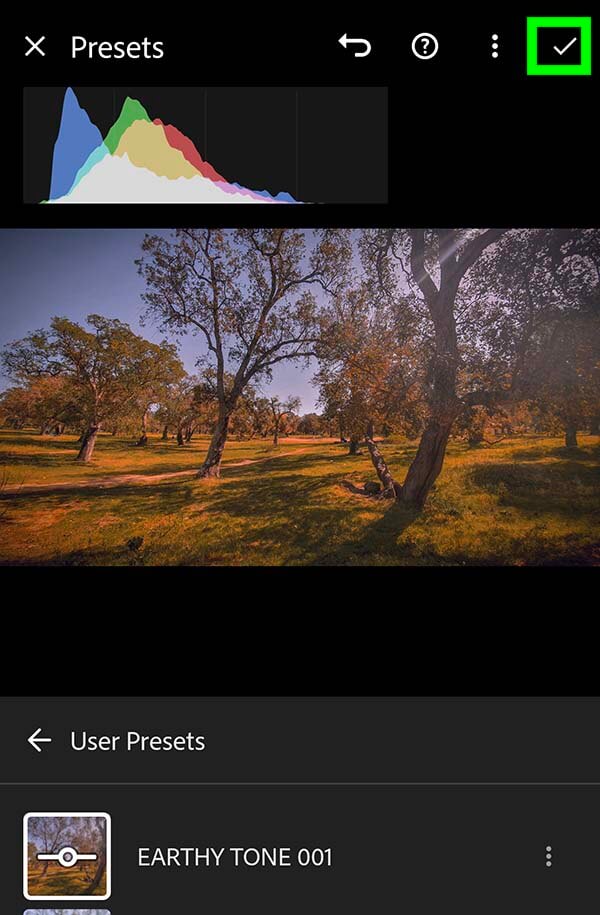
FAQs
Yes, you can add XMP presets on the free version of Lightroom mobile app. However, if the preset contains masks, you may need to upgrade to the premium version to take full advantage over the preset.
Yes, It’s possible to convert XMP presets to DNG using Lightroom Mobile. If you want to know how, you can follow the steps outlined in this guide on how to convert xmp to DNG.
To delete XMP presets from Lightroom mobile, go to the Presets panel and click on the preset you want to delete. Next, click on the 3 dots next to the preset and choose delete from the dropdown option.
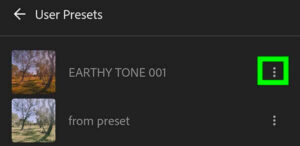
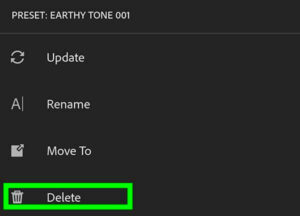
Conclusion
By following these simple steps, you can easily install XMP presets in Adobe Photoshop Lightroom mobile and start using them to speed up your photo editing workflow. So go ahead and give it a try – you might be surprised at how much time and effort you can save!
SHARE